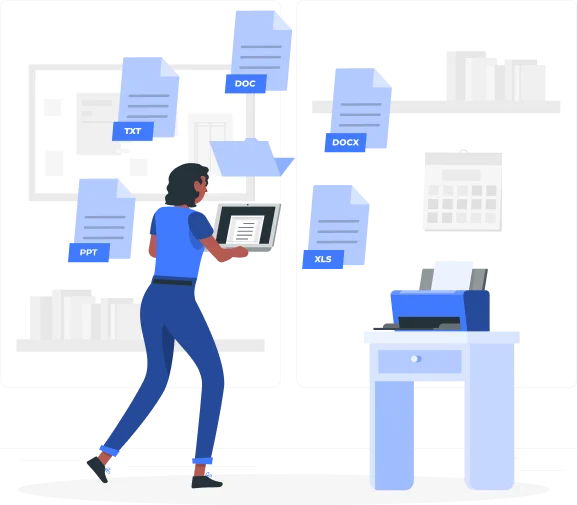Need to Edit a PDF? Here’s Why Excel is the Answer
PDFs are designed for static content display, making them ideal for sharing but difficult to edit. Spreadsheets, however, allow for sorting, filtering, calculations, and structured modifications, making them essential for data-driven tasks.
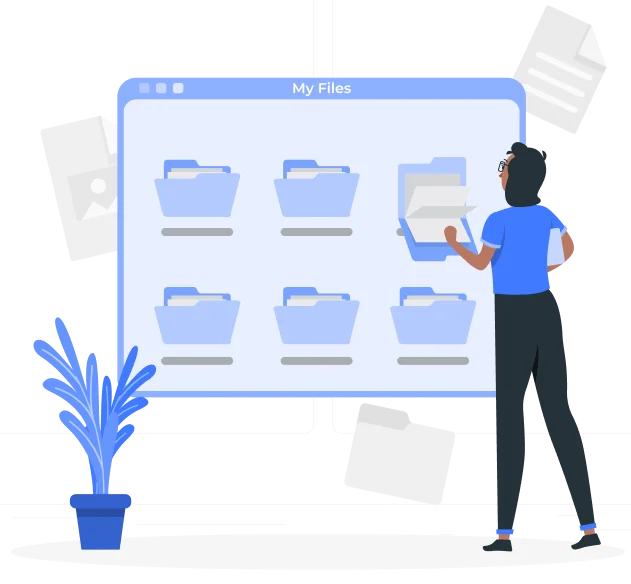
PDF to Excel: The Benefits You Should Know
- Easier Data Editing – Modify, sort, and analyze values without restrictions.
- Preserve Table Structures – Convert rows, columns, and numerical values accurately.
- Automate Calculations – Apply formulas and functions for financial and statistical analysis.
- Improve Data Accuracy – Extract values directly from PDFs without manual re-entry.
- Facilitate Report Generation – Convert PDFs into structured spreadsheets for business, finance, or academic purposes.
- Faster Data Entry – Avoid manual input errors and save time when handling large datasets.
- Better Collaboration – Easily share, update, and modify Excel files among team members or departments.
Converting PDFs to Excel ensures that data remains usable and adaptable for further processing. Whether working with financial records, customer databases, or survey results, having data in an Excel format allows users to maximize efficiency and streamline decision-making.
Key Features of Xemogo’s PDF to Excel Converter
Xemogo provides a reliable, web-based conversion tool that ensures efficiency, precision, and security.
- Accurate Data Extraction
The tool preserves table layouts, cell alignments, and numerical accuracy, reducing the need for manual corrections.
- Secure and Confidential Processing
All uploaded files are processed securely and automatically deleted after conversion, ensuring data privacy.
- Works on Any Device
Xemogo is a browser-based tool, eliminating the need for software downloads or installations.
- Fast and Hassle-Free Conversion
Users can upload, convert, and download Excel files within seconds, ensuring immediate access to structured data.
- Supports Complex Tables and Large Files
The tool efficiently converts financial records, business invoices, and multi-page PDFs while maintaining formatting consistency.
- Multiple Page Support
Even large documents with multiple pages are processed efficiently, ensuring that all relevant data is extracted into a structured spreadsheet.
- No Formatting Loss
The tool ensures that headers, cell spacing, and column alignments remain intact, preventing disorganized outputs.
By combining speed, security, and accuracy, Xemogo enhances document processing efficiency.
How to Convert a PDF to Excel Using Xemogo
Using Xemogo’s PDF to Excel converter is a simple and efficient process. Follow these steps:
Step 1: Upload the PDF File
Visit the Xemogo PDF to Excel tool and upload the PDF containing structured data. Drag and drop the file or browse your device to select it.
Step 2: Start the Conversion Process
Click the “Convert” button to begin extracting tables, columns, and numerical data into an Excel-readable format.
Step 3: Download the Excel File
Once the conversion is complete, download the spreadsheet and open it in Microsoft Excel, Google Sheets, or any compatible software for modifications.
With Xemogo’s fast and accurate conversion, users can bypass manual data entry and formatting errors.
Best Practices for Optimizing PDF to Excel Conversion
For better accuracy and usability , follow these tips when converting PDFs to Excel:
- Use PDFs with Clear Tables – Well-structured PDFs produce more precise Excel sheets.
- Check for Scanned PDFs – If the file is scanned, optical character recognition (OCR) may be required.
- Review the Converted Data – Verify row and column alignments for consistency.
- Keep a Backup Copy – Retain the original PDF for reference in case any manual adjustments are required.
- Minimize Unnecessary Graphics – Complex images or embedded charts may impact conversion accuracy, so consider removing them before conversion.
- Check for Merged Cells – Some PDFs may contain merged cells, which could alter the structure of the final spreadsheet.
By applying these best practices, users can ensure smoother and more efficient document conversions.
Streamline Data Processing with Xemogo’s PDF to Excel Tool
Extracting structured data from PDFs into organized Excel spreadsheets is essential for data management, calculations, and reporting. With Xemogo’s web-based tool, users can transform PDFs into editable Excel files while preserving formatting and numerical integrity.
Offering instant processing, high accuracy, and seamless user experience, Xemogo provides a dependable solution for extracting, analyzing, and managing data effortlessly. Whether handling financial data, client records, or inventory lists, converting PDFs into Excel format ensures efficiency, organization, and time savings.