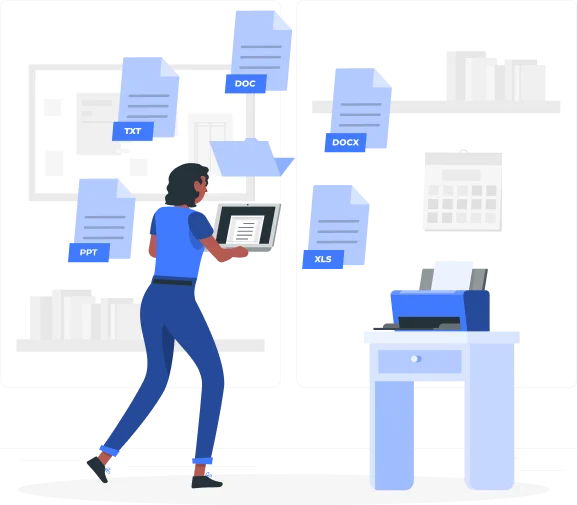Why Make Word to PDF?
Word files are highly editable, making them ideal for drafting and content creation. However, when documents need to be finalized for distribution, PDF format is the better choice. PDFs provide a fixed layout, ensuring that documents look the same on any device, whether viewed on a computer, tablet, or smartphone.
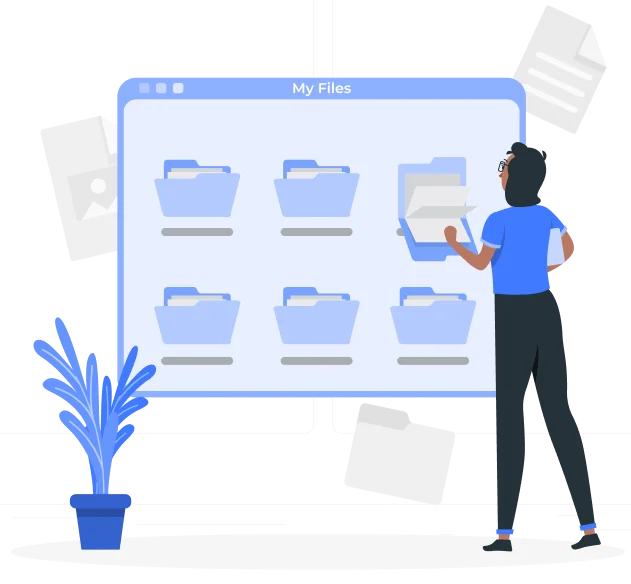
Word to PDF: The Benefits You Should Know
- Preserved Formatting – Ensures that fonts, tables, and images remain intact.
- Universal Compatibility – PDFs can be opened on any operating system without requiring Microsoft Word.
- Enhanced Security – Protects sensitive documents from unauthorized editing or modifications.
- Compact File Size – Reduces document size for easier email attachments and cloud storage.
- Ideal for Printing – Maintains consistent page layouts for professional-quality prints.
- Read-Only Accessibility – Prevents unintended alterations while allowing easy reading and distribution.
By converting Word files to PDFs, users can create well-structured, print-ready, and easily shareable documents that remain unaltered across all platforms.
How to Convert Word Files to PDF Using Xemogo
Xemogo provides an efficient and accurate Word to PDF conversion tool that simplifies the process without requiring software installations or additional configurations.
Step 1: Upload Your Word Document
Visit Xemogo’s Word to PDF converter and select the Word document (DOC or DOCX) you want to convert. Users can drag and drop the file or manually upload it from their device.
Step 2: Convert to PDF
Click the “Convert” button, and Xemogo will process the file, ensuring text, tables, images, and formatting remain unaltered.
Step 3: Download the PDF
Once the conversion is complete, download the newly generated PDF for printing, sharing, or secure storage.
With Xemogo’s streamlined conversion process, users can generate high-quality, professional PDFs in seconds without worrying about formatting inconsistencies.
Key Features of Xemogo’s Word to PDF Converter
Xemogo is a reliable online tool designed to simplify document conversion while maintaining accuracy and security.
- Preserves Document Formatting
The converter ensures that text alignment, bullet points, tables, and graphics are accurately retained in the final PDF.
- Secure and Private File Processing
All uploaded files are processed securely, with automatic deletion after conversion to protect user data.
- Accessible on Any Device
Xemogo is a web-based tool, meaning it works on desktops, laptops, tablets, and mobile devices without requiring software downloads.
- Fast and Reliable Conversion
The conversion process is quick and efficient, generating high-resolution PDF files in a matter of seconds.
- Read-Only Output for Data Protection
The resulting PDF files prevent accidental modifications, ensuring document consistency and integrity for professional use.
By providing speed, security, and accuracy, Xemogo offers a practical solution for Word to PDF conversion.
Smart Strategies for Converting Word to PDF
To ensure optimal results, follow these guidelines when preparing Word files for PDF conversion:
- Use Proper Formatting – Ensure headings, bullet points, and tables are formatted correctly.
- Check Margins and Spacing – Adjust page layout settings to prevent misalignment.
- Review Embedded Images – Ensure that logos, charts, and pictures are positioned correctly.
- Use Standard Fonts – Stick to common fonts like Arial, Times New Roman, or Calibri to avoid font replacement issues.
- Check Hyperlinks – Confirm that any URLs or clickable elements are correctly formatted in the final PDF.
Following these best practices helps create well-structured and professional PDF documents suitable for business, academic, or personal use.
Effortless Document Management with Xemogo’s Word to PDF Converter
Converting Word files to PDFs enhances security, improves accessibility, and ensures document consistency across different devices and platforms. With Xemogo’s efficient online tool, users can create high-quality, print-ready PDF documents in just a few clicks. Offering fast processing, strong data protection, and precise formatting retention, Xemogo simplifies document management for professional and personal use.